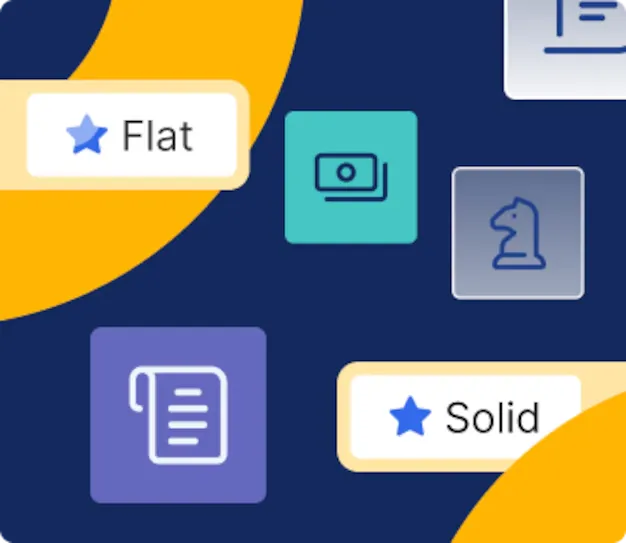
Inventory management is one of the most important parts of running a business. However, many new store owners underestimate the importance of a good WooCommerce inventory management tool.
A good e-commerce platform allows you to easily track and update promotions on your website, integrate with external management tools, and offer more extensions to fit your unique business needs.
So today, we will learn the easy steps to perform WooCommerce inventory management using a plugin. Let’s begin!
How Does WooCommerce Inventory Management Work
WooCommerce has built-in features for tracking inventory and inventory. These tools aren’t the most powerful and aren’t suited for niche situations, but they are easily extensible with free and paid plugins and are sufficient for most brick-and-mortar stores.
Inventory is tracked at the product level. Inventory is automatically reduced when customers place orders, and likewise, WooCommerce has useful tools for tracking customer orders and delivery status.
Inventory, order, and shipment tracking are integrated into detailed inventory reports and statistics. Thanks to it, you can avoid overordering, know when you need to buy more stock, and know which products work best for you. All in all, WooCommerce tools are building blocks that can be extended with plugins.
How to Manage Stock Status for Individual Products and Variants
A simple product is any product for which the customer has no choice. For example, one version of a book or collectible becomes a mere product. Most of the products you sell will fall into this category. It covers two main elements: inventory sizing and using advanced features. To get started with both, open the simple product you want to customize and go to the Inventory tab in the product data field.



